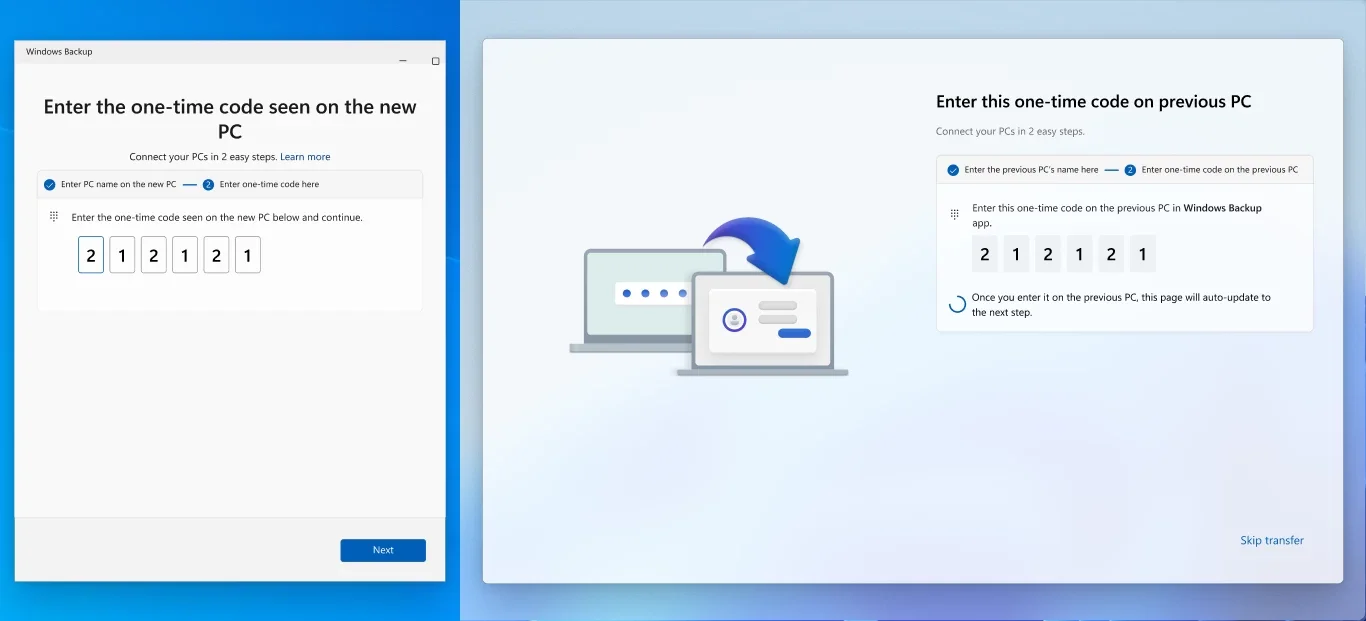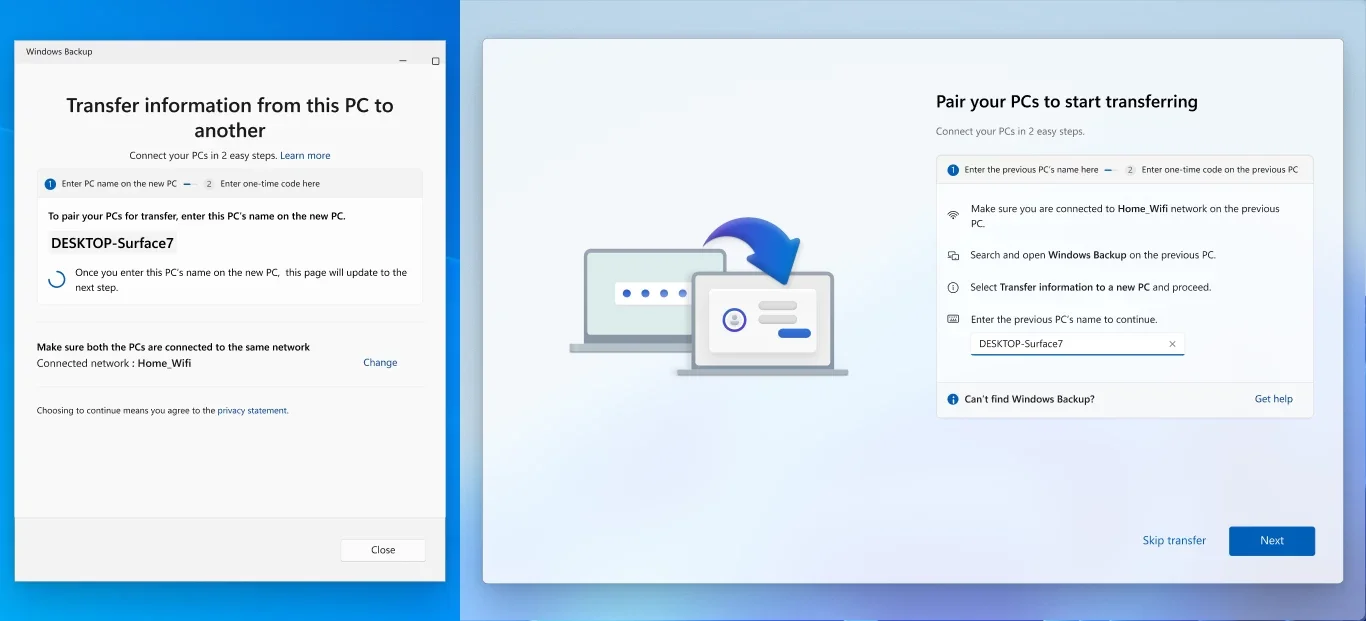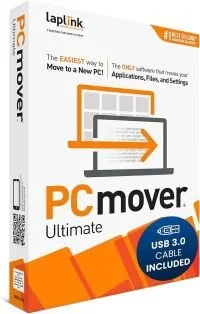🚀 Seamless Setup: Windows 11’s New File Transfer Tool Makes Migration Effortless
🧰 Introducing the Windows Backup-Based File Transfer Experience
As Microsoft prepares to sunset Windows 10 support in just a few months, millions of users are gearing up to upgrade to newer hardware that supports Windows 11. But with upgrades come headaches—especially when it comes to transferring files, settings, and preferences. Thankfully, Microsoft has introduced a new solution that promises to make this transition smoother than ever.
Microsoft’s latest innovation is a built-in file transfer tool that works during the initial setup of Windows 11. This isn’t just a basic migration wizard—it’s a robust, network-powered solution that allows users to move their data from an old PC to a new one with minimal hassle.
🔧 How It Works
Here’s a step-by-step breakdown of the process:
Launch Windows Backup on the Old PC
Select “Transfer information to a new PC.”
Follow on-screen instructions to pair the two devices using a secure code.
Choose What to Transfer
Select specific folders or entire drives (ensure BitLocker drives are decrypted).
Click “Start transfer” to begin the migration.
Watch the Magic Happen
Files, settings, and preferences are transferred over your local network.
A summary is displayed once the process is complete.
Finish Setup on the New PC
Your files are ready and waiting—no need to hunt them down manually.
⚠️ What Doesn’t Transfer
While the tool is powerful, it does have limitations:
❌ System folders (e.g., Program Files, Temp)
❌ Installed apps
❌ Credentials and passwords
❌ OneDrive (must be set up separately)
❌ BitLocker-encrypted data (must be decrypted first)
🧪 Who Can Use It?
Currently, this feature is available to Windows Insiders, but it’s expected to roll out to all users soon. To use it:
Your old PC must run Windows 10 or 11 with the latest updates.
Your new PC must run Windows 11 version 24H2 or newer.
ARM-based PCs (like Surface Laptop 7) are not yet supported.
💡 Why This Matters
For small businesses, tech enthusiasts, and everyday users alike, this tool is a game-changer. It reduces downtime, eliminates the need for third-party migration software, and ensures a smoother onboarding experience with Windows 11.
As someone who helps clients with PC upgrades and troubleshooting, I see this as a major win. It’s one more reason to embrace Windows 11—especially with support for Windows 10 ending soon.
📬 Have you tried the new transfer tool yet? Share your experience or questions in the comments below. And if you’re planning a PC upgrade, feel free to reach out—I’m here to help make your transition seamless.